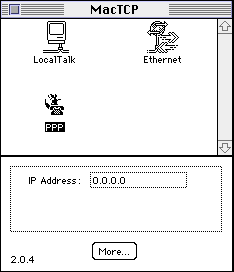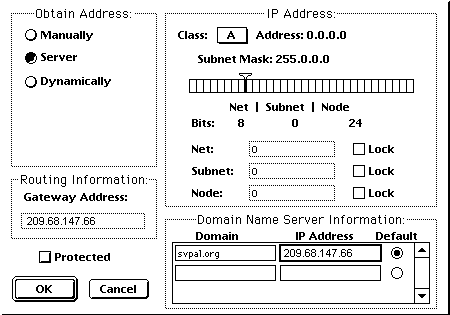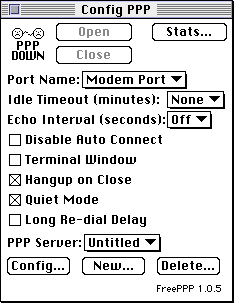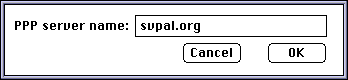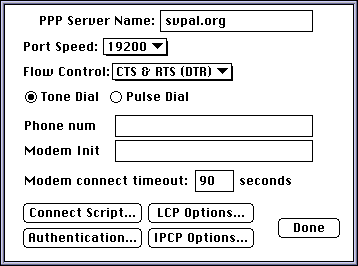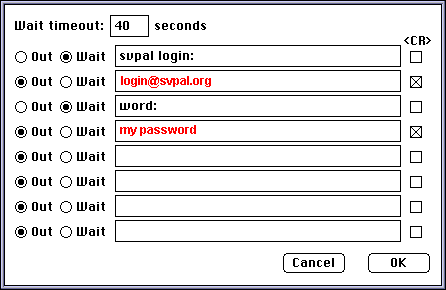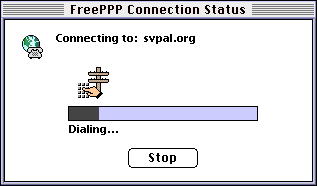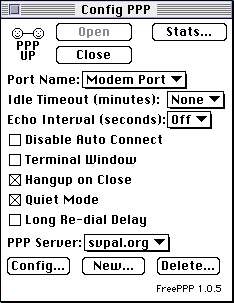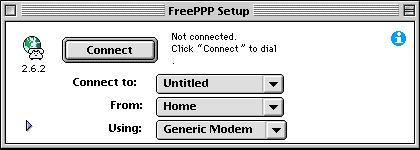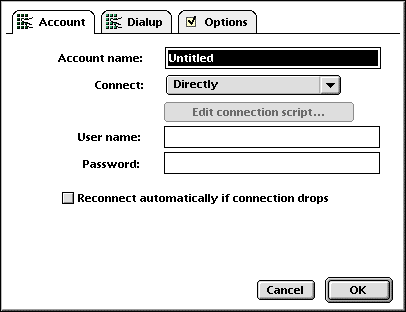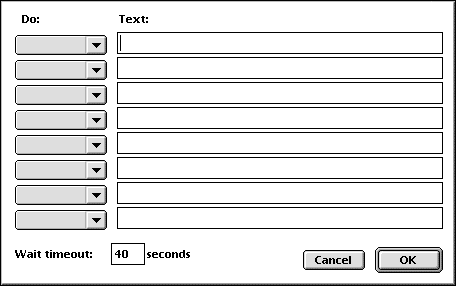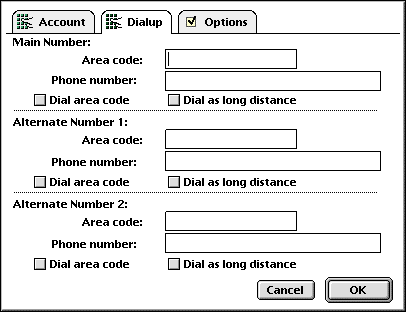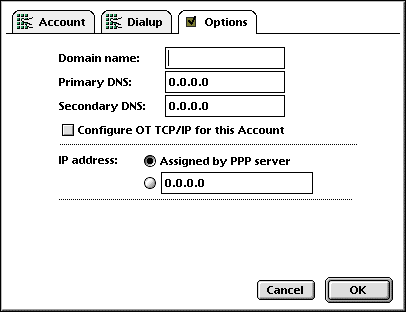![[SV-PAL Customer Support]](/support/svpal-logo.gif)
[Home Page]
[About]
[Subscriber]
[Services]
[Support]
[Volunteer]
Connecting to SVPAL -- PPP accounts -- Macintosh System 7 or earlier
If your Mac does not have PPP software, you will need to download and install
software such as FreePPP 1.0.5 or
FreePPP 2.6.2, depending on what your computer can
support.
Instructions for both versions are included here.
[This should go without saying, but...if your system is
already configured to connect to some other server, you should
write down your current configuration before you change anything,
so you can restore it if something goes wrong. Where do you find
your current configuration? Well, keep reading...if you have to
change something along the way, that is what you should write down.]
Configuring FreePPP 1.0.5
After you install FreePPP, reboot your Mac.
Open the MacTCP control panel, select PPP.
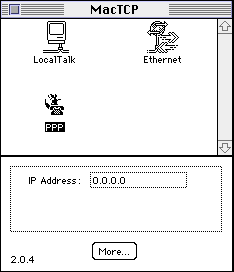
Select More, and Obtain Address
from Server. The domain name is
svpal.org, and the domain's IP address is
209.68.147.66
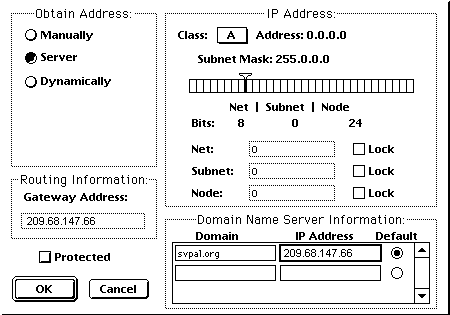
Select OK
Open the Config PPP Control Panel.

Select New... at the bottom.
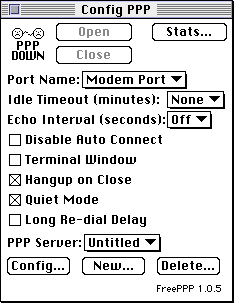
Type svpal.org in the PPP server name window.
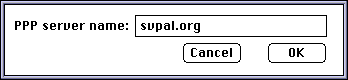
Select the correct port speed, according to your modem, and enter
SVPAL's phone number in the Phone num window.
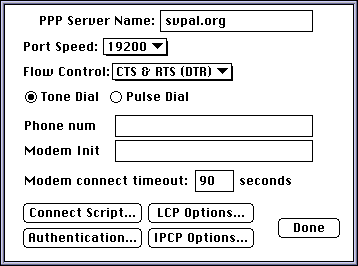
Select Connect script and edit it so it looks like this:
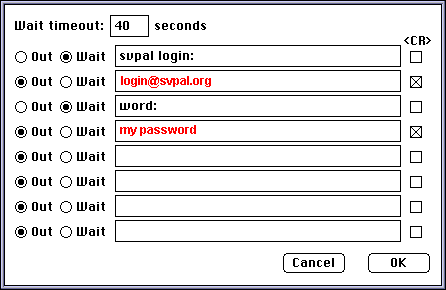
Use your own login (account) name and password, not "login"
or "my password."
For example, janedoe@svpal.org
This will do exactly what it says: It will WAIT for the "svpal login:"
prompt and then send OUT your login, followed by a CR (carriage return). Then,
it will WAIT for the password prompt, and send OUT your password, followed by
a CR.
Select OK
Go back to the main Config PPP window, and click on Open to
establish a connection.
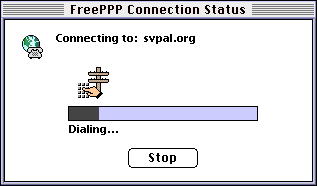
At this point you will probably hear the modem dialing and connecting.
When the connection is established, you will see that the FreePPP
window says PPP Up, and the faces are smiling.
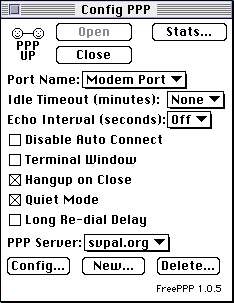
Congratulations. You are now online. You can start your programs to
read or send e-mail, browse the web, and so on.
Remember to Close (and hang up) the connection when
you are done.
Configuring FreePPP 2.6
After you download and install the software and restart your Mac,
you will see a telephone icon (with a globe behind it) on the right
corner of the top bar:

When you hold down the mouse on that icon, you will see three options:
- Open PPP Connection
- Close PPP Connection
- Open FreePPP Setup
Select the third one, which will bring up the FreePPP Setup window:
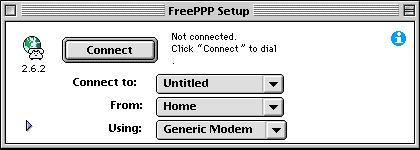
Now you have a Connect button and three sets of options:
Connect to: [Untitled/New Account]
From: [Home/New Location]
Using: [Generic Modem/New Modem]
Select Connect to: New Account, which will bring up the
configuration window. Here, you should name the new account (for example,
"svpal") where it says Account name.
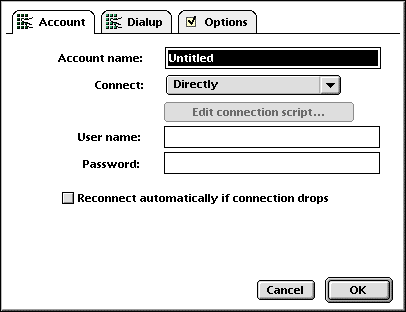
You have four connect options:
- Directly
- Using Connection Script
- Using Terminal Window
- Manually
Select Using Connection Script. This will enable the
Edit connection script... button.
Configure the script:
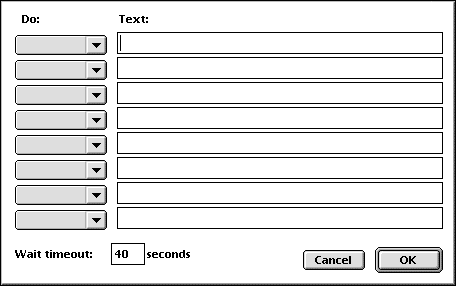
Edit this window so it looks like this:
Wait for: svpal login:
Send: login@svpal.org
Wait for: word:
Send: your password
Use your own login (account) name and password, not "login"
or "your password." For example, janedoe@svpal.org
If your modem and SVPAL's modem have a difficult time connecting, you may
want to increase the Wait timeout value to give them
more time.
In the "Dialup" window, enter the SVPAL phone number(s).
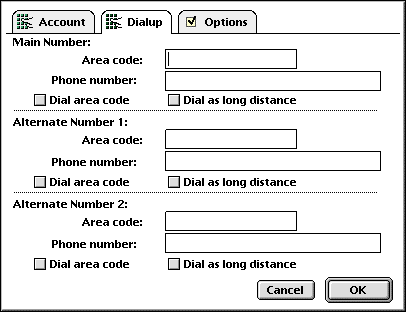
Finally, in the Options window, type svpal.org
where it says Domain name:
Make sure the IP Address is Assigned by PPP Server
Type in 209.68.147.66 where is says Primary DNS:
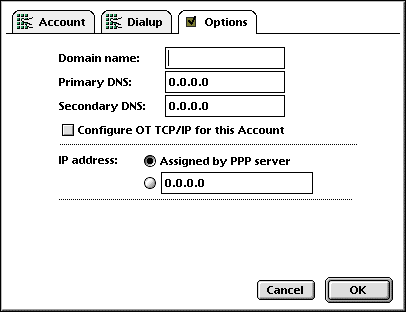
Select OK to save your configuration settings.
If you go back to the PPP icon on your top bar, you should be able
to Connect or Open PPP Connection now.
The modem will dial and connect, and you will be online. Now you can
start your programs to retrieve and send e-mail, browse the Web, and
so on.
SV-PAL Home Page
http://www.svpal.org/support/
support@svpal.org
Copyright © 2001-2007 Silicon Valley Public Access Link
![[SV-PAL Customer Support]](/support/svpal-logo.gif)
![[SV-PAL Customer Support]](/support/svpal-logo.gif)