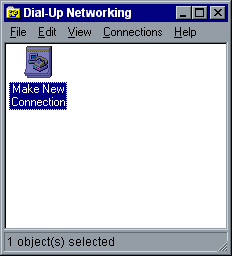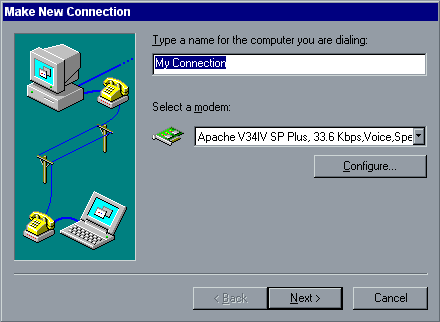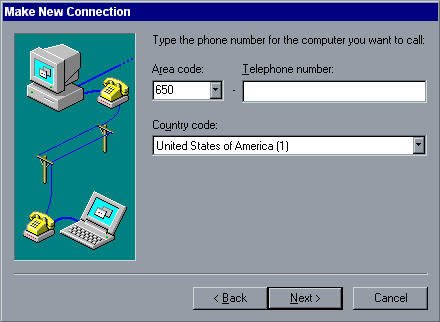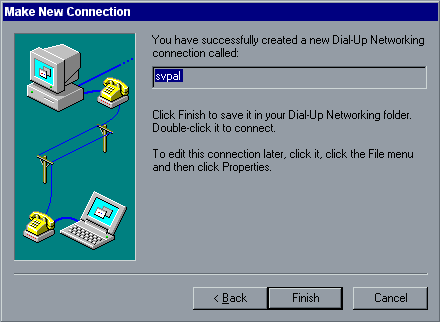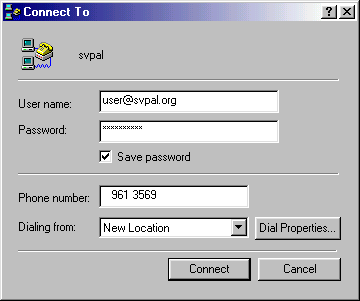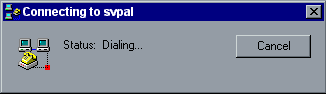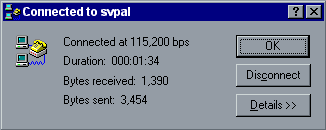![[SV-PAL Customer Support]](/support/svpal-logo.gif)
[Home Page]
[About]
[Subscriber]
[Services]
[Support]
[Volunteer]
Connecting to SVPAL -- PPP accounts -- Windows 95 Configuration
Configuration
Open My Computer on your desktop and then Dial-Up Networking:

Select Make New Connection:
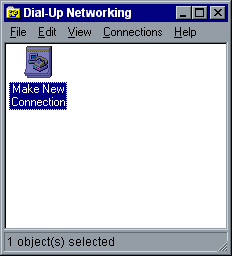
Name your new connection (for example, svpal):
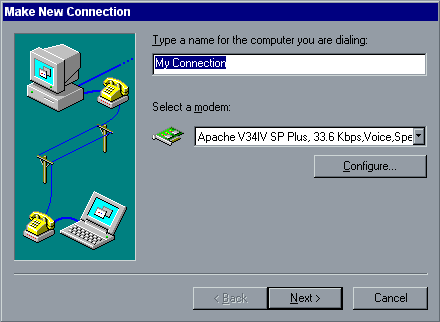
Enter the SVPAL phone number closest to your area:
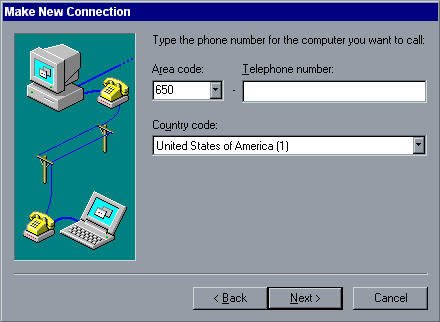
Click on Finish:
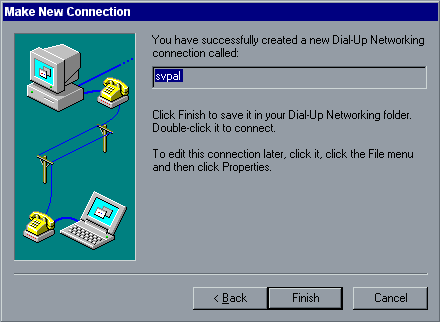
Now you will be able to find your SVPAL settings in the Dial-Up Networking folder:

Now right-click (click with the right mouse button) on this icon and
get its Properties. If you cannot right-click, click
once and then press ALT-Enter.
Next, go to Server Types and uncheck everything
except TCP/IP. TCP/IP should be the only option checked. Click on
"OK"
Open this connection, enter your user name and password in the format shown below:
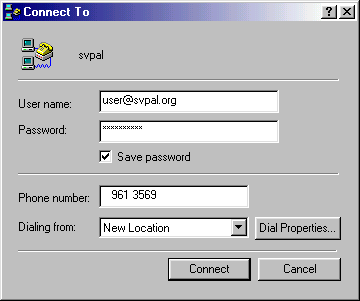
Select Connect, and wait for the modems to negotiate.
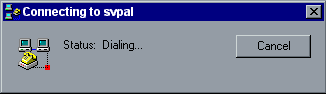
When the connection is established, this window will automatically minimize and it will
remain on your task bar:

If you select that icon on your task bar, you will see a window like this one:
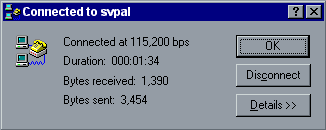
Now you are online and can use your software to retrieve and send e-mail,
browse the Web, and so on.
Choosing OK will close the window, but this does not close your connection.
To disconnect from SVPAL, you have to click on Disconnect.
SV-PAL Home Page
http://www.svpal.org/support/
support@svpal.org
Copyright © 2001-2004 Silicon Valley Public Access Link
![[SV-PAL Customer Support]](/support/svpal-logo.gif)
![[SV-PAL Customer Support]](/support/svpal-logo.gif)